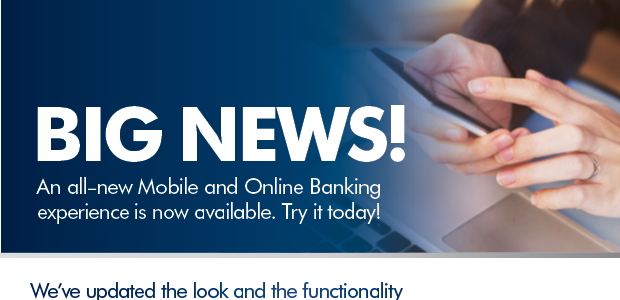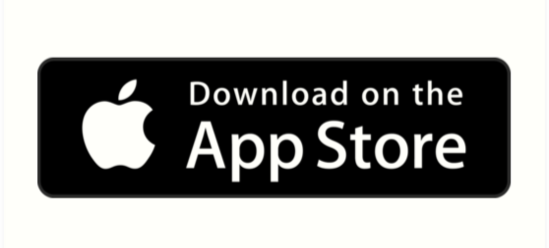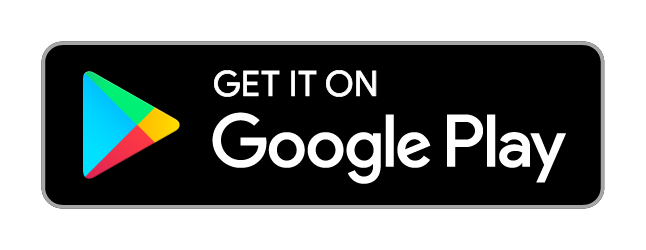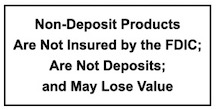Q and A’s on our new Digital Banking Platform
You spoke and we listened! We are now simplifying our online and mobile banking into one platform. Our new digital banking experience provides convenience with enhanced security, new features and functionality. Some of the highlights:
Convenient
- Single sign-on for online and mobile banking
- Display responds to all device sizes
- Universal experience for online and mobile banking
Secure
- Enhanced security with two-factor authentication (Text code to sign-on)
- Touch ID and Face ID now available for newer Android devices as well as supported Apple/IOS devices.
New Features
- Manage debit card online (activate/freeze debit card)
- Ability to access multiple accounts with a single sign-on (Account Toggle)
- Easier access to BillPay and loan information
New to Online Banking?
Our Online Banking is available FREE with any personal or business financial relationship. All the features of our personal online banking are available with Business Online Banking, plus we offer some more specialized business online services. You can review payment history, transfer funds, initiate stop payments, set up account alerts, and more.
Don’t delay, enroll today.
With Bill Pay, an optional service, you can schedule online all your one-time and recurring payments. There are no stamps. No envelopes. No worries. Click here to learn more.
Most asked questions and answers about our new Digital Banking platform are below.